Editing signed PDFs requires careful consideration due to security and legal implications. While signatures ensure authenticity, sometimes modifications are necessary for updates or corrections. Learn how to balance accessibility and integrity when working with signed documents, ensuring compliance with legal standards and maintaining document trustworthiness throughout the editing process.
1.1 Understanding the Challenges of Editing Signed PDFs
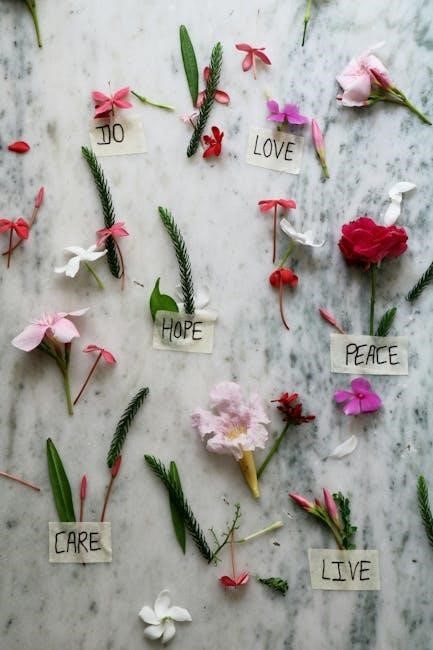
Editing signed PDFs presents unique challenges, primarily due to the digital signature’s role in ensuring document authenticity and integrity. Once a PDF is signed, altering its content can invalidate the signature, raising legal and security concerns. Additionally, many PDF editors lack the capability to modify signed documents without removing the signature first. Users must also contend with potential format issues and the loss of cryptographic verification. These hurdles make it essential to carefully weigh the necessity of edits against the potential consequences. Understanding these challenges is crucial for maintaining document trustworthiness and ensuring compliance with legal standards when modifications are unavoidable.
1.2 Importance of Maintaining Document Integrity
Maintaining the integrity of a signed PDF is crucial to ensure its authenticity and trustworthiness. Digital signatures serve as a guarantee that the document has not been tampered with, making it legally binding and reliable. Altering a signed PDF without proper authorization can lead to legal repercussions and undermine the document’s credibility. Preserving the integrity ensures that all parties involved can trust the document’s contents, which is especially vital for legal, financial, or official records. Best practices include ensuring that any edits are transparent, authorized, and documented to avoid disputes or misuse. This balance between necessary modifications and maintaining integrity is key to upholding professionalism and compliance with legal standards.

Tools and Software for Editing Signed PDFs
Various tools enable editing signed PDFs, including Adobe Acrobat, online editors, and open-source alternatives. These solutions offer features like signature removal, content modification, and format conversion, ensuring flexibility and accessibility for users.

2.1 Adobe Acrobat: Advanced Editing Features
Adobe Acrobat offers robust tools for editing signed PDFs, enabling users to modify text, images, and annotations while preserving the document’s integrity. Its advanced features include the ability to add or remove digital signatures, edit form fields, and redact sensitive information. Acrobat also supports converting PDFs to editable formats like Word or Excel, making it easier to revise content; The software’s intuitive interface allows users to navigate and edit specific sections without altering the entire document. Additionally, Acrobat provides options to validate and reapply digital signatures after modifications, ensuring compliance with legal and security standards. This makes it a preferred choice for professionals needing precise control over PDF editing while maintaining document authenticity and trustworthiness.
2.2 Online PDF Editors: Convenience and Accessibility
Online PDF editors offer a straightforward solution for editing signed PDFs, providing convenience and accessibility without the need for software installation. These tools are web-based, allowing users to upload, edit, and download documents directly from their browsers. Many online editors support real-time collaboration, making it easier to work with teams remotely. They often include essential features like text editing, image insertion, and annotation. Cross-platform compatibility ensures that users can access and edit PDFs from any device with an internet connection. While some editors require subscriptions, many offer free versions with basic functionality. However, security and privacy should be considered when using online services, especially for sensitive documents. Always opt for platforms with encryption and secure servers to protect your data.
2.3 Alternative Tools: Open Source and Freemium Options

For users seeking cost-effective solutions, open-source and freemium tools offer viable alternatives for editing signed PDFs. LibreOffice Draw and PDF Arranger are popular open-source options, providing basic editing features and flexibility. Freemium tools like Smallpdf and Sejda allow users to edit PDFs online, with limitations on usage or advanced features. These tools are ideal for individuals or small businesses with limited budgets, offering a balance between affordability and functionality. While they may lack the advanced features of premium software, they often suffice for simple edits or conversions. Exploring these options can help users find a solution that fits their needs without compromising on essential capabilities.

Methods to Edit a Signed PDF
Common methods include removing the digital signature, using PDF editors to modify content, or converting the PDF to an editable format like Word for adjustments.
3.1 Removing the Digital Signature
Removing a digital signature from a PDF is essential to make edits, as signed documents are typically locked to prevent alterations. To remove the signature, you can use tools like Adobe Acrobat or online PDF editors. Open the document, locate the signature field, and delete it. Note that this process removes the digital signature but not the visual representation. If you don’t have access to advanced tools, you can print the PDF to a new file, effectively creating an unsigned version. However, this method may reduce quality. Always ensure you have permission to modify a signed document, as unauthorized changes can have legal consequences.
3.2 Using PDF Editors to Modify Content
Once the digital signature is removed, PDF editors provide robust tools to modify the content of signed PDFs. These editors allow users to edit text, add or remove images, and adjust formatting. Popular tools like Adobe Acrobat offer advanced features such as text recognition and redaction, enabling precise modifications. Online editors also provide convenience, allowing users to make changes directly in a web browser. When editing, it’s crucial to ensure that the document’s structure and formatting remain intact. After making changes, users can save the updated PDF, ready for re-signing if necessary. Always choose a reliable editor to maintain document integrity and ensure professional results.
3.3 Converting PDF to Editable Formats
Converting a signed PDF to an editable format is a practical approach for making changes. Tools like Adobe Acrobat, online converters, or open-source software can export PDFs to Word, Excel, or other editable formats. This method preserves the document’s content and layout, allowing easy modifications. After conversion, you can edit text, images, and other elements freely. Once changes are made, you can re-save the document as a PDF and even reapply a digital signature if needed. This process is particularly useful when the original source file is unavailable. However, note that converting may remove the original digital signature, requiring it to be re-added after editing. Always review the converted document for formatting accuracy before finalizing.

Step-by-Step Guide to Editing a Signed PDF
To edit a signed PDF, remove the signature by printing to PDF, edit the content, and save. Reapply the signature if needed for authentication.
4.1 Opening the Signed PDF in an Editor
To edit a signed PDF, begin by opening the document in a compatible editor. Use tools like Adobe Acrobat or online editors that support signed PDFs. One common method is to print the signed PDF to a new file, then open and edit the printed version. This approach removes the digital signature, allowing modifications; Alternatively, some editors enable direct editing without altering the signature. Always ensure you have permission to edit the document. Open the file, navigate to the editing interface, and prepare to make changes while preserving the document’s integrity. Working with a copy is recommended to avoid overwriting the original. Be aware that editing may remove the digital signature, requiring it to be reapplied later.
- Use a PDF editor that supports signed documents.
- Print to a new PDF to bypass signature restrictions.
- Work on a copy to preserve the original file;
4.2 Navigating and Selecting Editable Areas
When editing a signed PDF, identifying editable areas is crucial. Use the “Edit PDF” tool in Adobe Acrobat to highlight and select text or images for modification. Form fields, if present, may require clicking to activate editing. Locked content, such as signatures, cannot be altered without removal. Use the hand tool to navigate pages, and the selection tool to choose specific elements. Ensure you only modify intended sections to preserve document integrity. Some editors allow adding new text boxes or images, enhancing flexibility. Be cautious with pre-filled forms to avoid accidental changes. By carefully selecting editable regions, you maintain document structure while making necessary adjustments.
4.3 Making Changes to Text and Images
Once the PDF is open in an editor, select the text or image you wish to modify. For text, highlight and edit directly, or add new text boxes with a white background for clarity. For images, use built-in tools to resize, crop, or replace them. Ensure all changes maintain the document’s professional appearance. After editing, save the file and reapply the digital signature if necessary. Always verify that the final document adheres to legal and formatting standards before sharing or archiving.
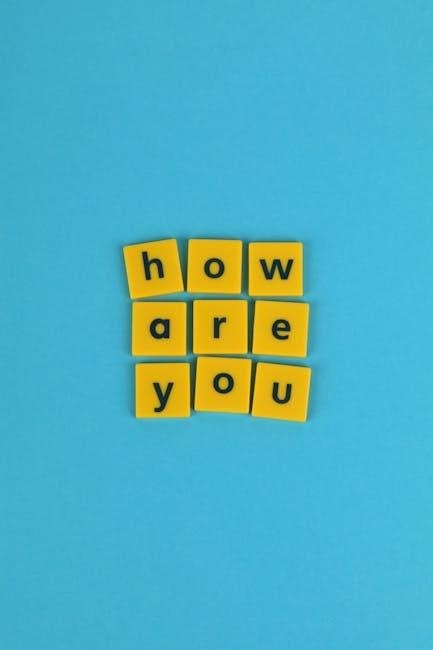
Reapplying a Digital Signature
After editing, reapplying a digital signature ensures document authenticity. Tools like Adobe Acrobat streamline this process, maintaining legal compliance and security for your PDF files.
5.1 Understanding Digital Signature Requirements
Understanding digital signature requirements is crucial when editing signed PDFs. Digital signatures are cryptographic techniques used to validate the authenticity and integrity of a document. They are often required for legal, financial, or official documents to ensure no tampering occurs. To edit a signed PDF, the signature must be removed, which invalidates its legal standing. It’s essential to ensure you have the authority to make changes and that the document complies with relevant laws and regulations after editing. Standards like PDF/A and encryption methods must be considered to maintain document security. Always verify the requirements before proceeding with any modifications to avoid legal repercussions. This ensures the edited document remains valid and trustworthy for its intended purpose.
5.2 Using Adobe Acrobat to Reapply Signatures
Reapplying a digital signature in Adobe Acrobat ensures document authenticity after editing. Open the edited PDF in Acrobat and navigate to the Tools panel. Select Certify or Sign tools to add a new signature. Choose a digital ID or create one if needed. Customize the signature appearance, including text, images, or stamps. Click Apply to place the signature in the desired location. Save the document to finalize the changes. Ensure the signature is validated by recipients to maintain trust. Always use strong passwords for digital IDs and keep them secure. This process complies with legal standards, ensuring the document remains tamper-evident after modifications.
5.3 Best Practices for Securing Your Document
When reapplying a digital signature, ensure the document is encrypted to prevent unauthorized access. Use strong passwords and keep them confidential. Regularly update your software to protect against vulnerabilities. Always verify the authenticity of digital certificates before trusting them. Backup your documents securely, both locally and in the cloud. Implement two-factor authentication for an additional layer of security. Educate yourself and your team about phishing attacks to avoid compromising sensitive information. Use reputable antivirus software to scan documents before opening them. Finally, stay informed about the latest security patches and updates to maintain document integrity and trustworthiness.
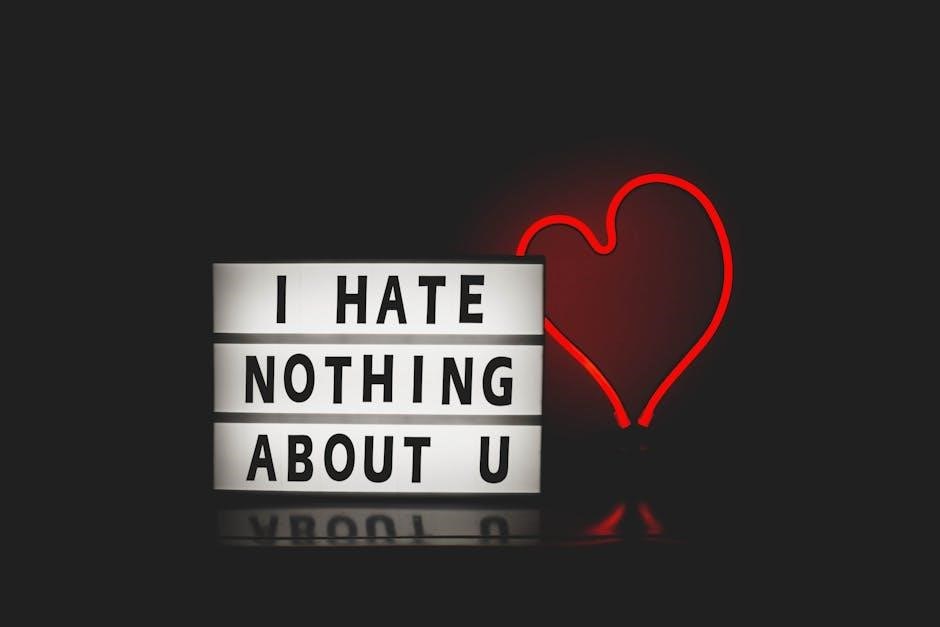
Legal and Ethical Considerations
Altering a signed PDF can lead to legal consequences, as it may be considered fraud. Always ensure ethical practices and comply with digital signature laws to avoid issues.
6.1 Legal Implications of Altering Signed Documents
Altering a signed PDF can have serious legal consequences, as it may invalidate the document’s authenticity and breach contractual obligations. Digital signatures are legally binding in many jurisdictions, ensuring document integrity and signer intent. Tampering with or editing a signed PDF without proper authorization can lead to legal disputes, as it undermines the trust associated with the signature. Courts may deem such documents inadmissible or unenforceable. Therefore, it is crucial to obtain explicit consent from all parties involved before making any changes. If edits are necessary, best practices include removing the signature temporarily, making revisions, and then reapplying the signature to maintain legality and compliance with digital signature laws.
6.2 Ethical Practices in Document Editing
When editing a signed PDF, ethical practices are crucial to maintain trust and integrity. Always obtain permission from the document’s originator before making changes. Be transparent about any modifications, especially if they alter the document’s original intent. Avoid altering signatures or content in a way that could be considered fraudulent. Ensure that all edits comply with legal standards and maintain the document’s authenticity. Properly document any changes and, if possible, notify all parties involved. Ethical editing ensures that the document’s integrity remains intact while addressing necessary updates or corrections.
6.3 Compliance with Digital Signature Laws
Compliance with digital signature laws is crucial to ensure the legality and enforceability of edited documents. Laws like the EU’s eIDAS and the U.S. E-SIGN Act establish standards for electronic signatures, requiring them to be encrypted and authenticated. When editing a signed PDF, it’s essential to understand regional regulations to avoid legal repercussions. Removing or altering a digital signature without authorization can invalidate a document. Always verify the legality of your actions and consult legal experts if unsure. Using reputable software ensures compliance, as it maintains the integrity of the signature process. Adhering to these guidelines helps preserve the document’s authenticity and your legal standing.

Troubleshooting Common Issues
Common issues include signature-related errors, formatting problems after editing, and unsaved changes. Solutions involve reapplying signatures, adjusting layouts, and using auto-save features to prevent data loss.
7.1 Resolving Signature-Related Errors
When editing a signed PDF, signature-related errors can arise, such as invalid signatures or formatting issues. To resolve these, ensure your PDF editor supports digital signatures and is updated. Verify the certificate validity and check for conflicts in layers or embedded fonts. If the signature appears distorted, adjust rendering settings or reinstall the certificate. For persistent errors, export the PDF and re-import it after clearing the cache. Always test the document in multiple viewers to confirm the signature’s integrity. If issues remain, consult the software’s support or seek legal advice to avoid document rejection. Remember, resolving errors promptly maintains document credibility and ensures smooth workflows.
7.2 Fixing Format Issues After Editing
After editing a signed PDF, formatting issues may arise, such as misaligned text or distorted images. To address these, use a reliable PDF editor like Adobe Acrobat, which offers precise control over layout and design. Check for consistency in fonts, margins, and spacing. If converting from another format, ensure compatibility to prevent corruption. Preview the document thoroughly before finalizing to identify and correct any discrepancies. Utilize the “Print to PDF” option when saving to maintain the intended layout. For persistent issues, consider using specialized PDF repair tools to fix corrupted elements and restore the document’s professional appearance.
7.3 Recovering Unsaved Changes
Recovering unsaved changes in a signed PDF can be challenging due to its locked nature post-signature; However, if you’re the signer, you may remove the signature to regain editing access. Use software features to recover autosaved files or previous versions. Regular backups and version control can prevent data loss. Always ensure document integrity and legal compliance when reapplying signatures, and maintain backups to avoid future issues.
Successfully editing signed PDFs requires balancing accessibility and security. Always use trusted tools, maintain document integrity, and follow legal guidelines to ensure authenticity and trustworthiness.
8.1 Summary of Key Steps
Editing a signed PDF involves a structured approach to maintain document integrity. First, remove the digital signature using specialized tools like Adobe Acrobat or online editors. Next, convert the PDF to an editable format if necessary, or use direct editing features. Make desired changes to text or images carefully. After modifications, reapply a digital signature to ensure authenticity. Always follow legal and ethical guidelines to avoid tampering implications. Use reliable tools to ensure format consistency and security. Regularly save changes to prevent data loss. Finally, verify the document’s integrity before sharing or submission. This process balances accessibility with security, ensuring compliance and trustworthiness throughout the editing journey.
8.2 Additional Resources for Further Learning
For those seeking to deepen their understanding of editing signed PDFs, numerous resources are available online. Websites like Adobe Acrobat tutorials offer detailed guides on advanced editing features. Online forums and communities, such as Stack Overflow, provide solutions to common issues and troubleshooting tips. Additionally, platforms like Udemy and Coursera host courses on PDF editing and digital document management. Blogs and tech websites often publish step-by-step articles and videos, covering topics from removing signatures to reapplying them securely. Joining professional groups or forums can also connect you with experts who share best practices and tools for editing signed PDFs effectively.

